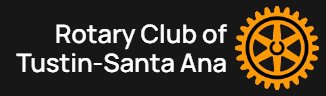© 2024 Rotary Club of Tustin-Santa Ana. Created for free using WordPress and Kubio
Calendar
P. O. Box 14, Tustin, CA 92781
Voicemail: (714) 340-5718
information about joining ROTARY
Copyright © 2024 Tustin – Santa Ana Rotary Club
website by GarryHeath.com
© 2024 Rotary Club of Tustin-Santa Ana. Created for free using WordPress and Kubio